How to create a mailbox in the Mirohost control panel?
Step 1. Login to the Mirohost control panel
Step 2. Go to website management and select the domain you need
Step 3. Select ‘Mailboxes’ (Mail management → Mailboxes).
Step 4. Go to ‘Add mailbox’ section in the upper right corner.
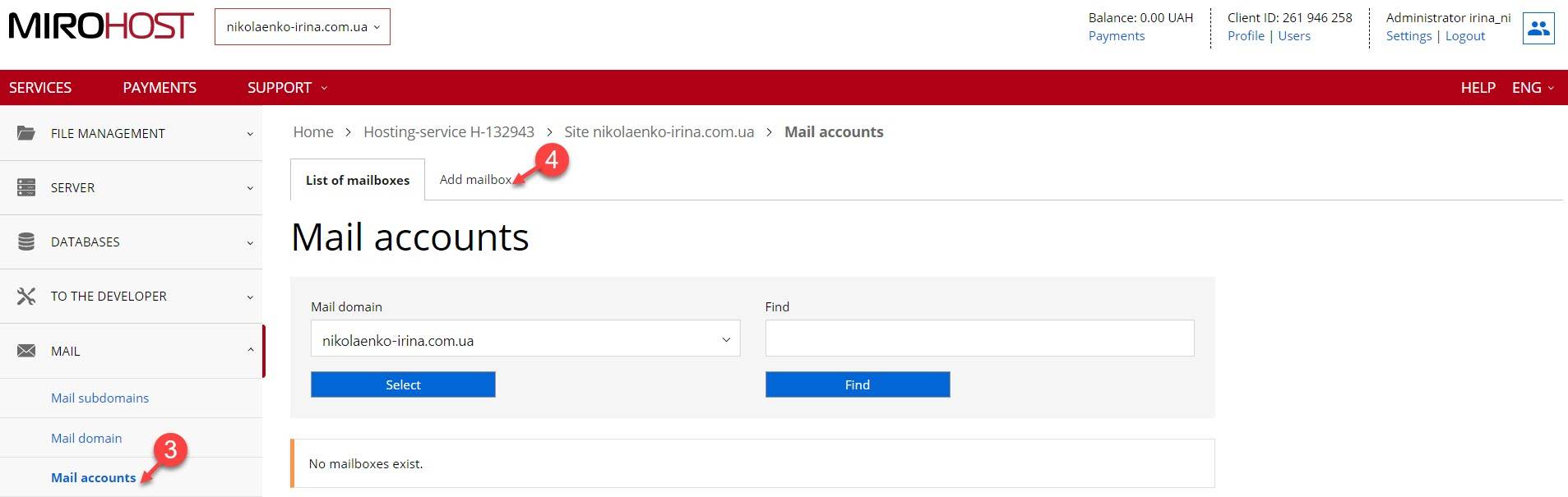
Step 5. Enter the mailbox name and select the domain/subdomain you need.
Step 6. Enter password or use ‘Generate’ button.
Step 7. Finish the creation with ‘Add’ button.
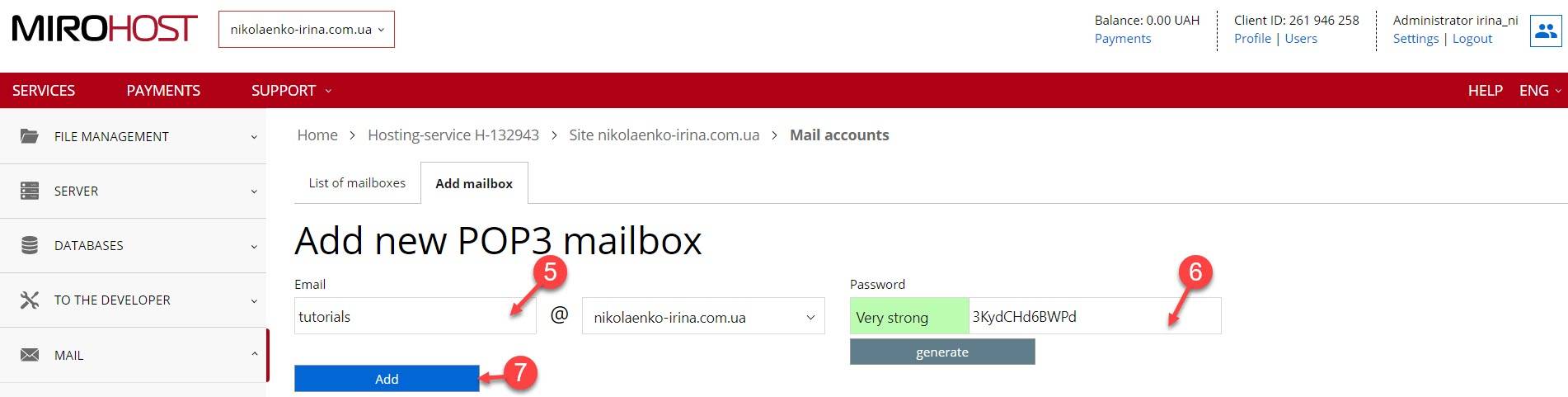
Mailbox starts to work immediately.
Note! This mailbox is created and working on the mx1.mirohost.net mail server. Make sure that there is MX record directed to mx1.mirohost.net in your domain settings.
See also
- General settings of mail clients
- How to set up redirect from one email to another?
- Is it possible to limit my mailbox size?
- How to set email autoresponder?
- Mail management with web interface
- Setting DKIM signature
