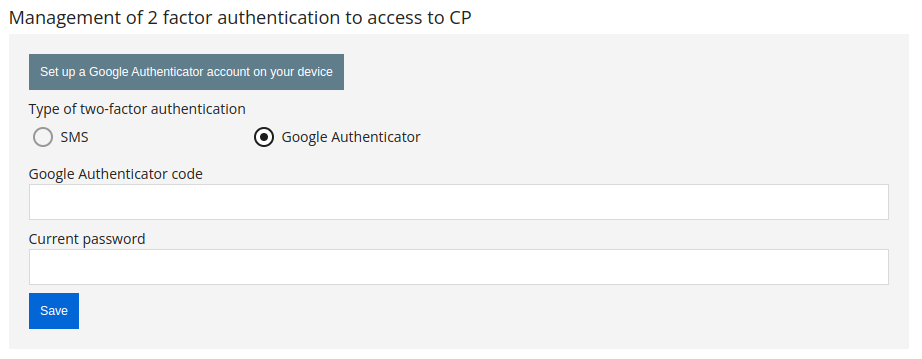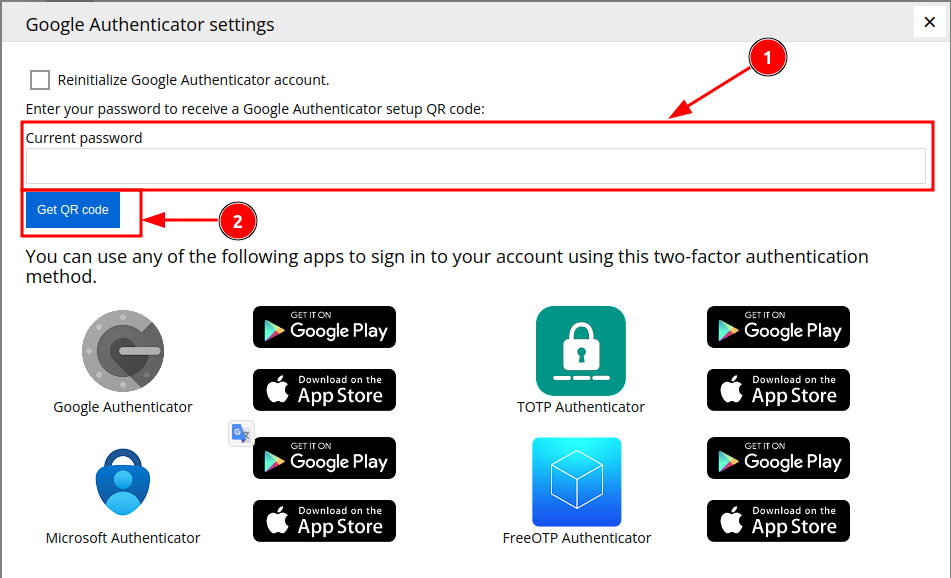Two-factor authentication
To provide additional protection of your account from unauthorized access (for example by former system administrator, disgruntled husband or wife, competitor), the two-factor authentication is used.
How to enable two-factor authentication?
You don’t need to enable this service, because it’s set for all users by default.
How to add new phone number?
To change the phone numbers that are used in two-factor authentication, you can in the MIrohost control panel.
After the first authorization using an SMS code, you can choose to receive data for authorization in the hosting control panel using Google Authenticator
- Google Authenticator provides another layer of protection for online accounts with a second step of verification at login. After setting up two-step verification, you can generate codes using the Google Authenticator app. Codes can be generated even without an Internet connection or mobile connection
To authorize using Google Authenticator, in the hosting panel, go to the "Settings" section, the item "Management of 2 factor authentication to access to CP", select "Set up a Google Authenticator on your device", enter the current password from entering the hosting panel (1) , and click on "Get QR code" (2). On your mobile device, open the application or one of those offered on the page, scan the QR code. An access code will be generated, it will be regenerated every few seconds in the application. This temporary code must be entered when logging into the hosting control panel.