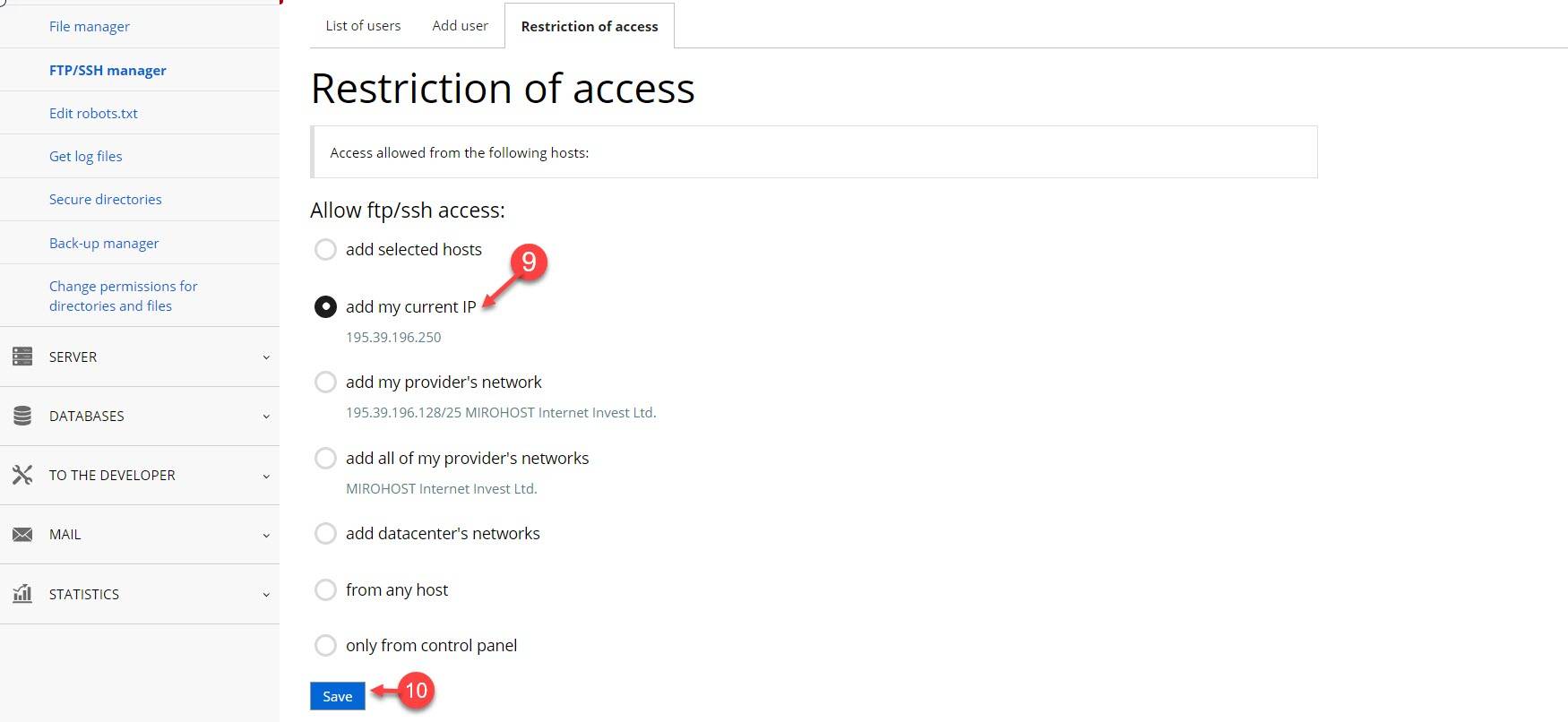FTP users creation and management
Step 1. Login to the Mirohost control panel
Step 2. Select the required hosting package and then the domain for which you need to configure
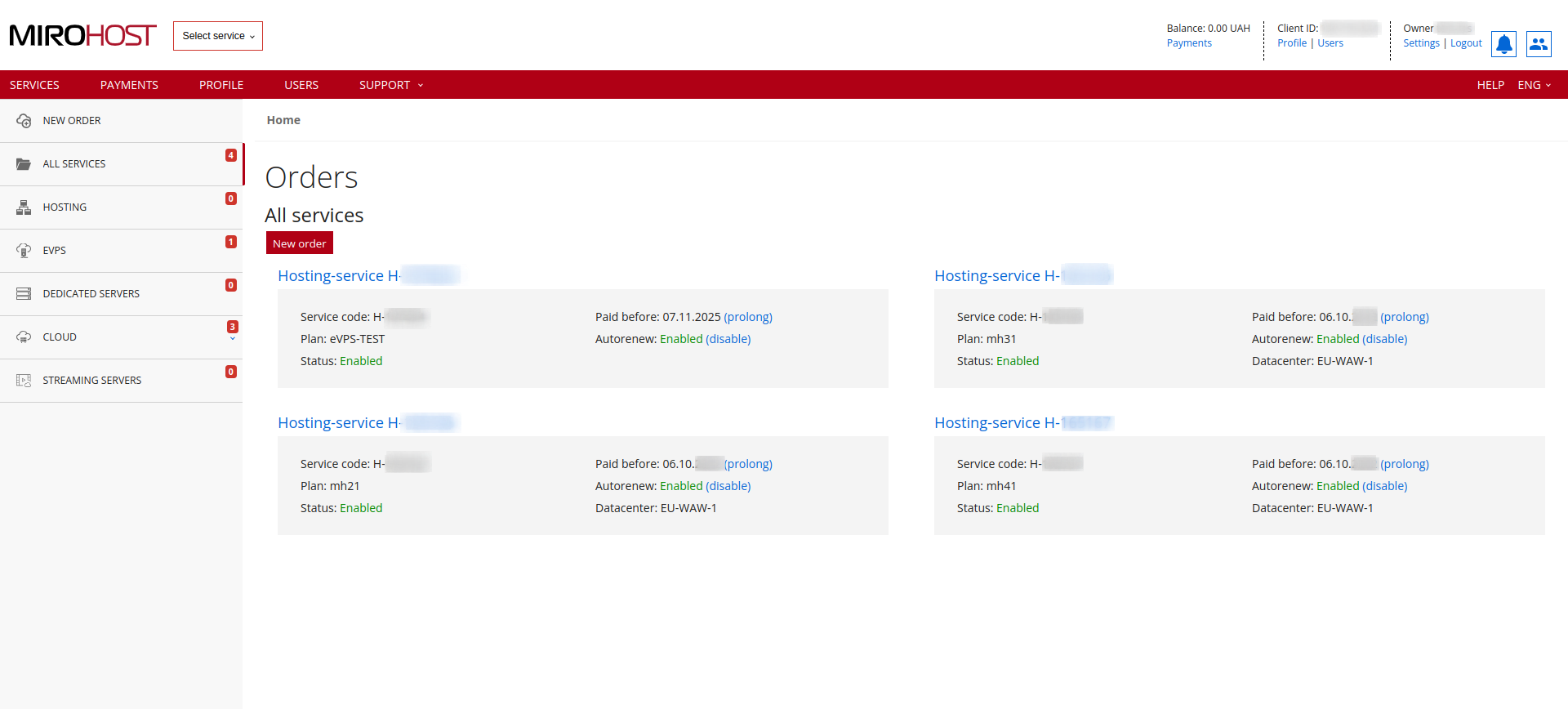 If you have registered one hosting package, click on "Hosting-service H-******" and select the domain for which you need to configure
If you have registered one hosting package, click on "Hosting-service H-******" and select the domain for which you need to configure
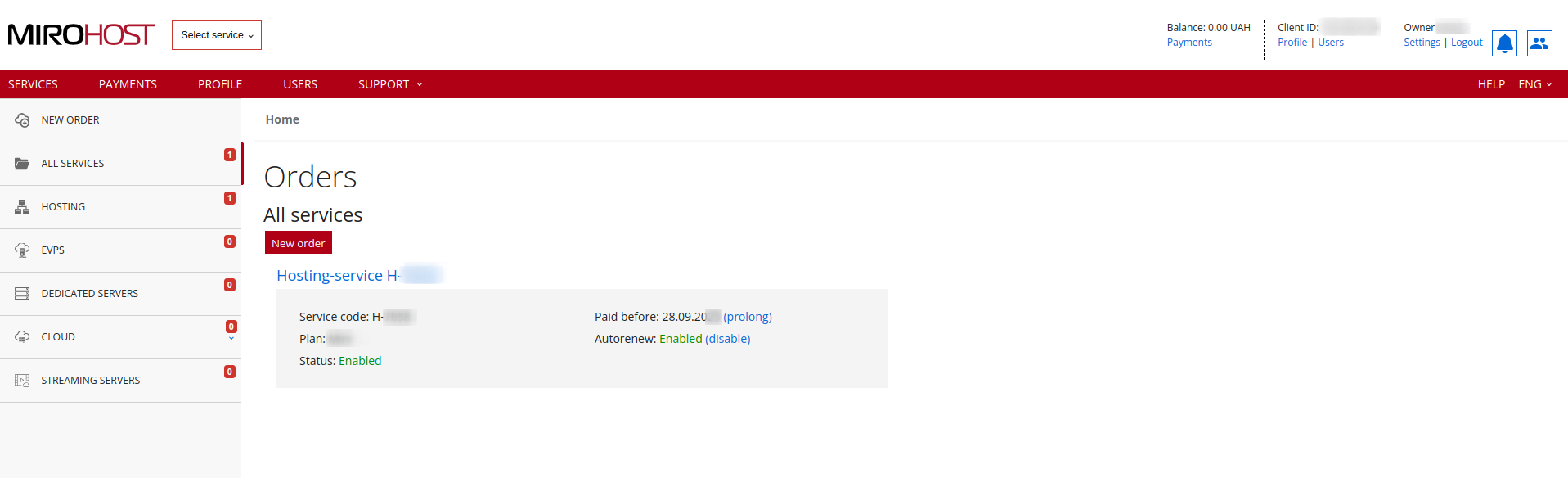
Step 3. Select ‘FTP/SSH management’ (Website management → FTP/SSH management). When the new website is registered, FTP user is created by default.
Step 4. Go to ‘Add user’ link.
Here also is the FTP server which is needed for connection.
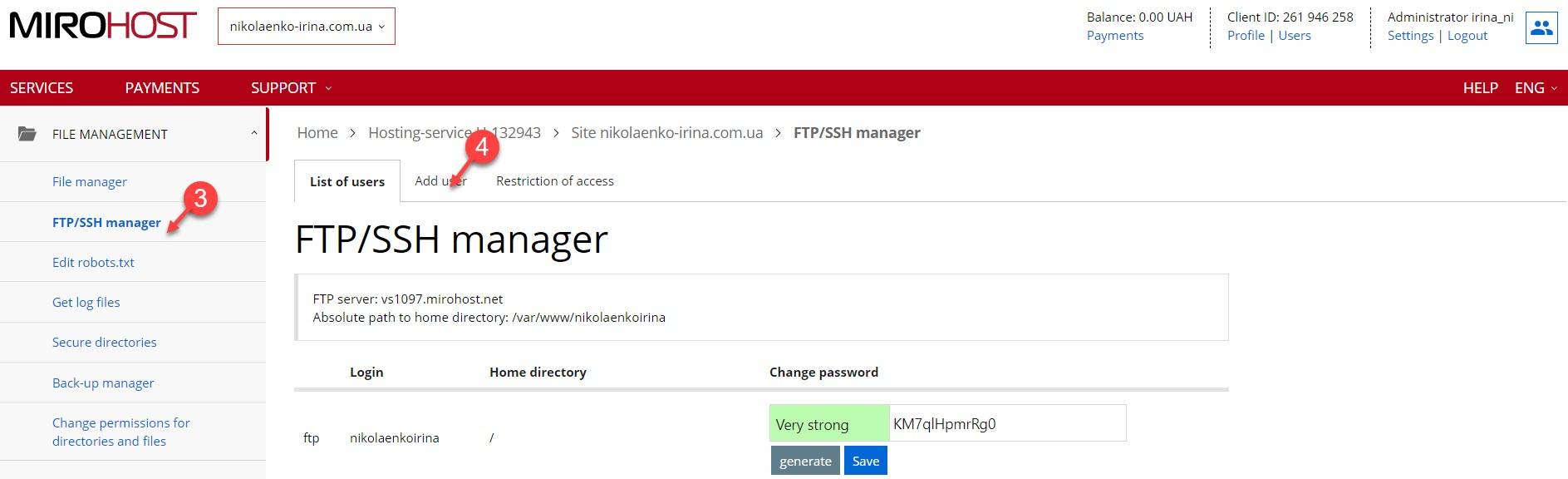
Step 5. Generate a login and a password.
Step 6. Select the home directory.
Don’t change the settings if you want to keep access to the root directory.
Step 7. Press ‘Add’ and finish the creation.
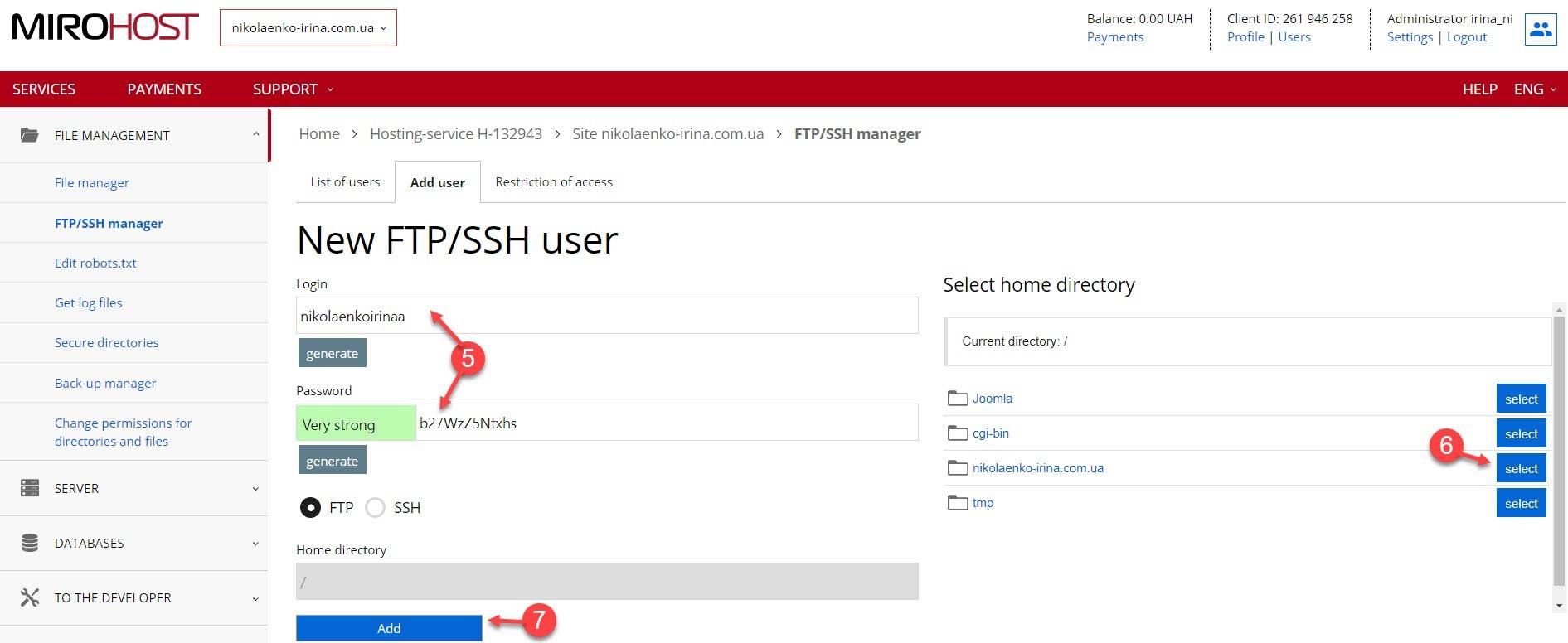
Step 8. FTP account is successfully created.
Next you will see a notification about successful completion. Here you are able to delete user or change password.
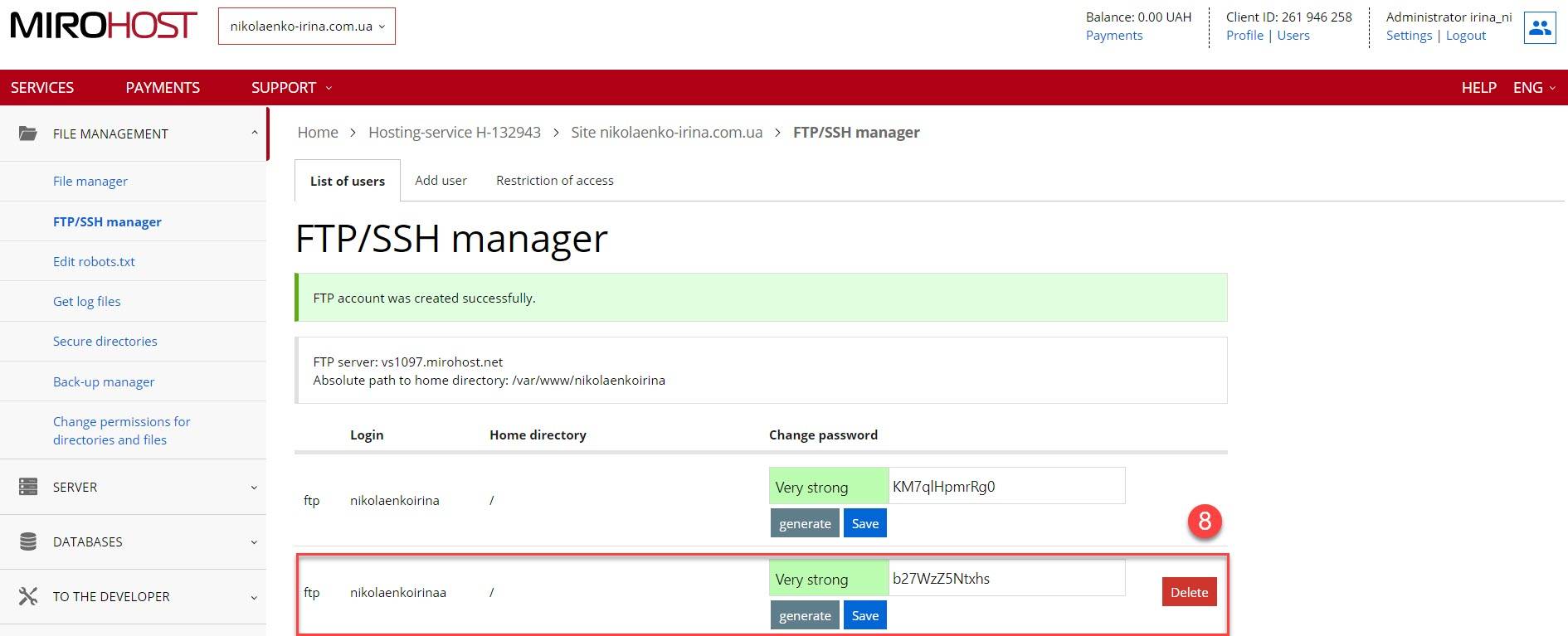
Step 9. Allow access to FTP server.
Note! Basic settings allow ftp/ssh an access to website home catalogue only to file manager of the control panel. This security settings mean that you will not be able to connect server from your computer using FTP clients like FileZilla, Total Commander, ect.
There are the next variants of connections are mostly used:
- add specified hosts — you can add needed IP addresses with which the access fo FTP will be allowed;
- add my IP address — you can add IP address with which you have login to the control panel.
To open FTP access for all IP addresses is highly dangerous action.
Step 10. Save the settings and check FTP connection.