Backup copies — creation and restoration
All websites and files placed on Mirohost hosting are saved in remote data centre out of country once a day. Access to daily copies is available within 15 days.
How to restore a backup?
Step 1. Login to the Mirohost control panel
Step 2. Select the required hosting package and then the domain for which you need to configure
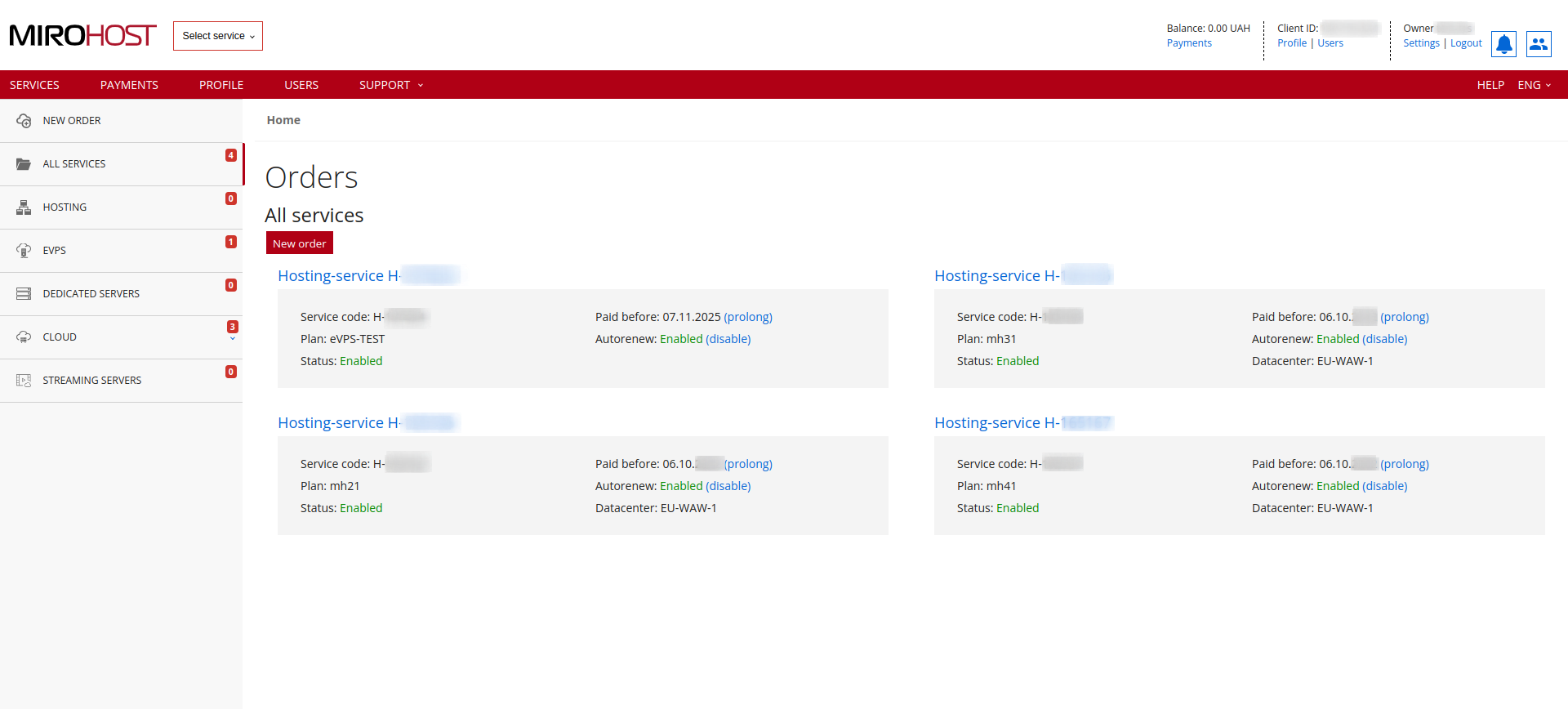 If you have registered one hosting package, click on "Hosting-service H-******" and select the domain for which you need to configure
If you have registered one hosting package, click on "Hosting-service H-******" and select the domain for which you need to configure
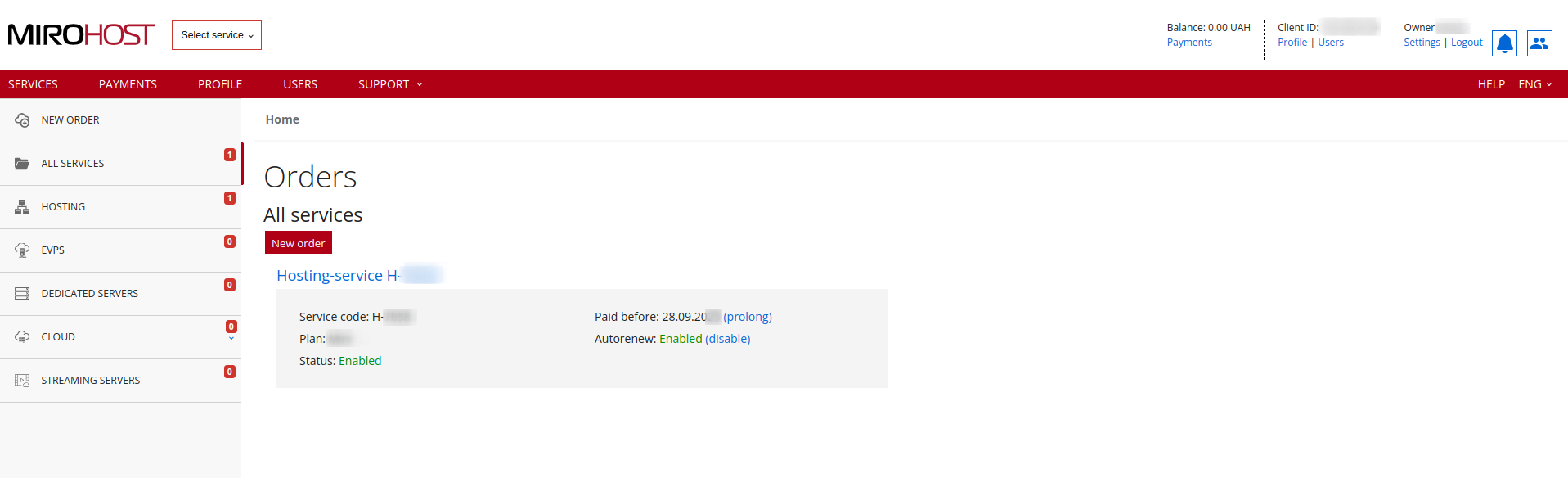
Step 3. Select ‘Backups’ (Website management → Backups).
Step 4. Select the date and check all data and backups you want to get.
Step 5. Press ‘Get’.
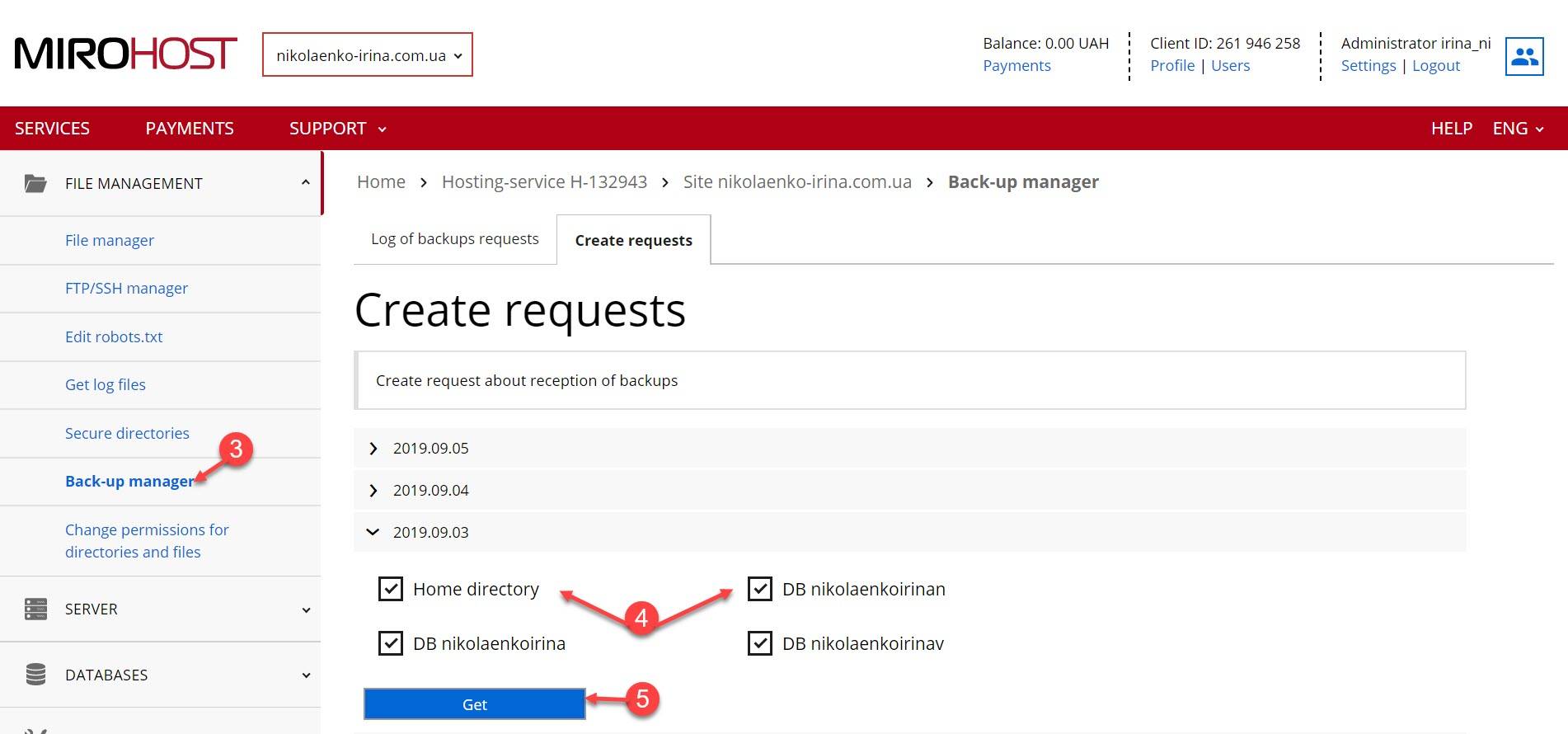
Step 6. Request statuses
Your request gets ‘New’ mark. The time for backup creation depends on amount of your website data. After processing, you will get a notification in your email. Request status will change on ‘Completed’. You can check your status in current section, just press ‘Backups log file’. Website and data backup is in .tar.gz archive, tmp directory.
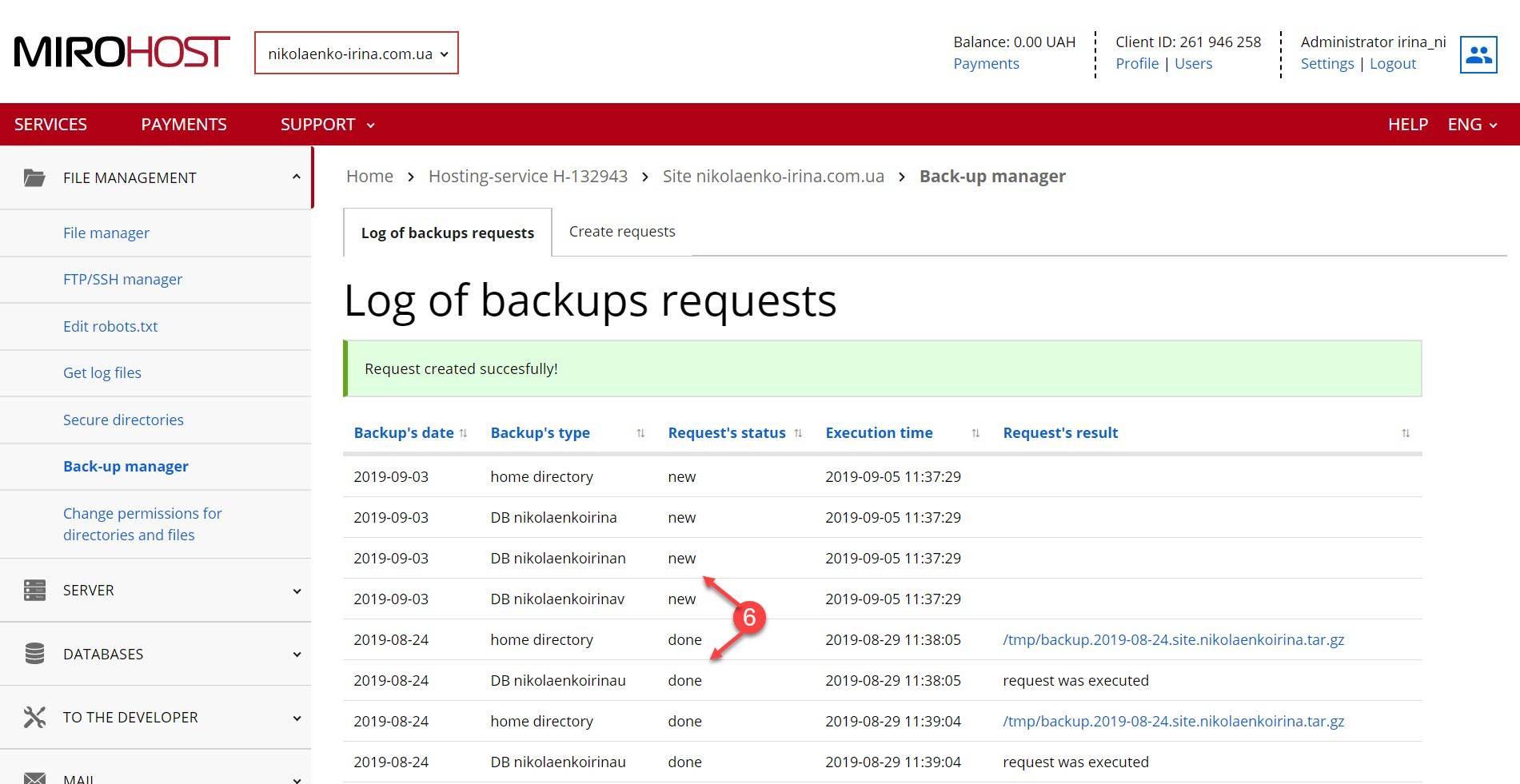
Step 7. Restore website backups
Click on the archive and select the directory to unarchive the backup.
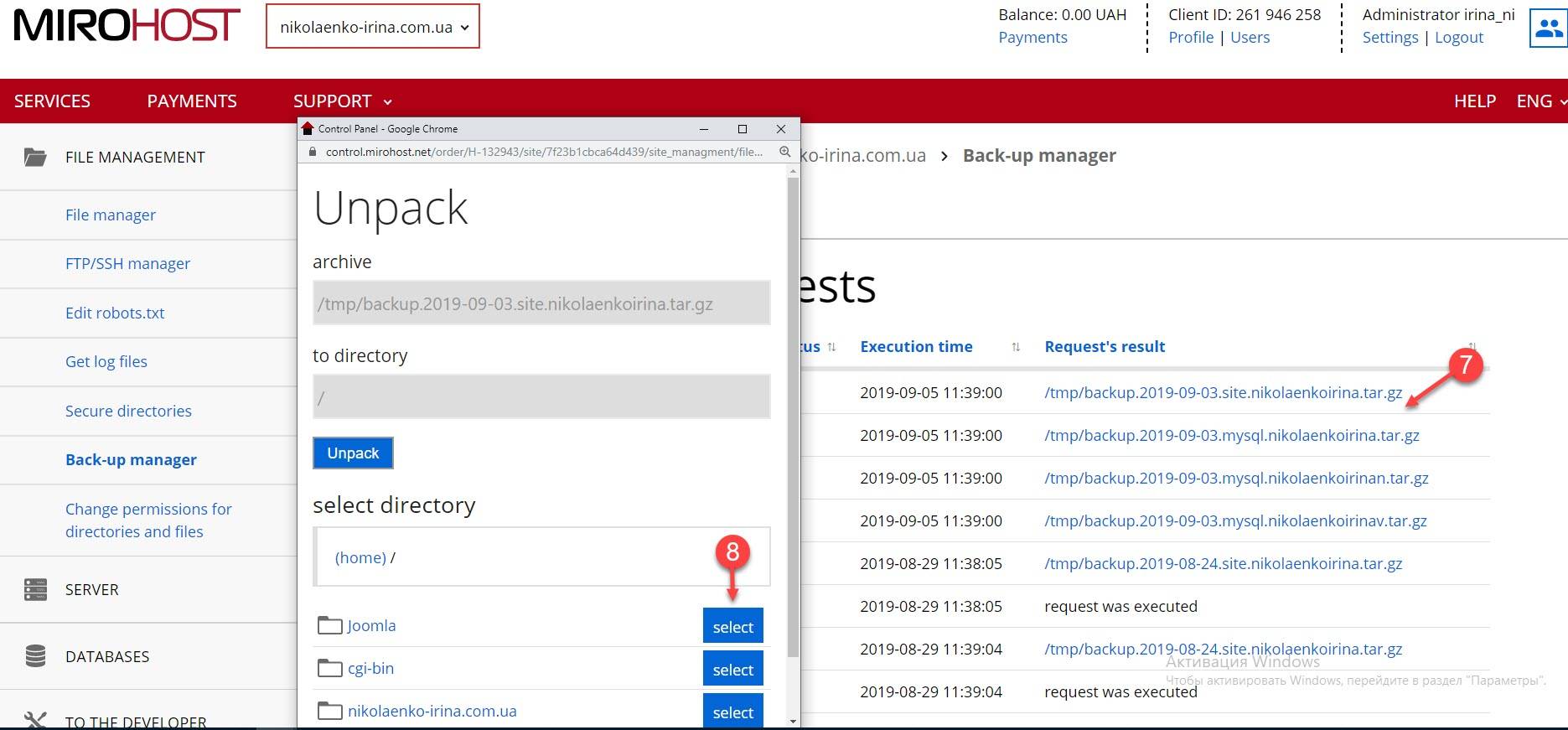
Step 8. Restore the database. Click on archive and apply the unarchivation.
