Mirohost email settings in Opera Mail post program
-
Step 1. Run the program and select ‘E-mail’ in the list of account types.
-
Step 2. Specify the following account parameters.
-
Real name
-
Email address
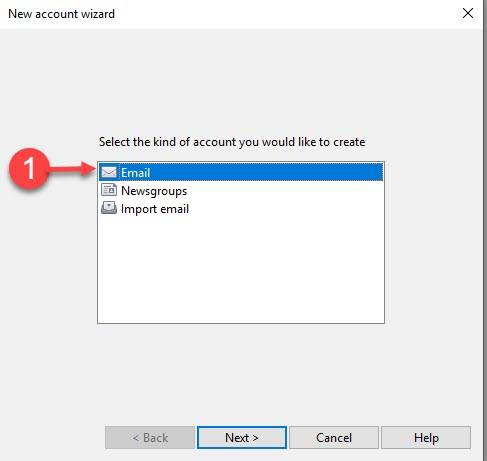
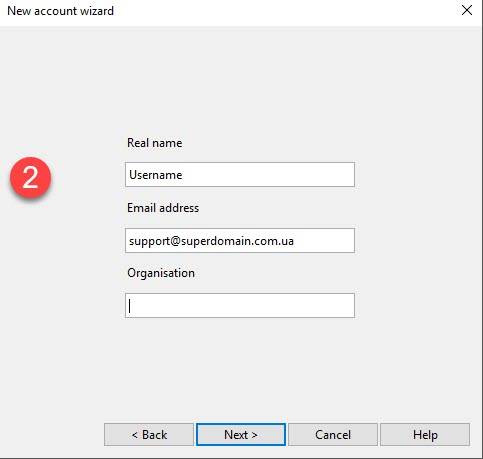
Press Next
-
Step 3. Specify the following account settings
-
Login name — full email address (example: name@domain)
-
Password — specified in the Mirohost control panel
-
Account type — IMAP
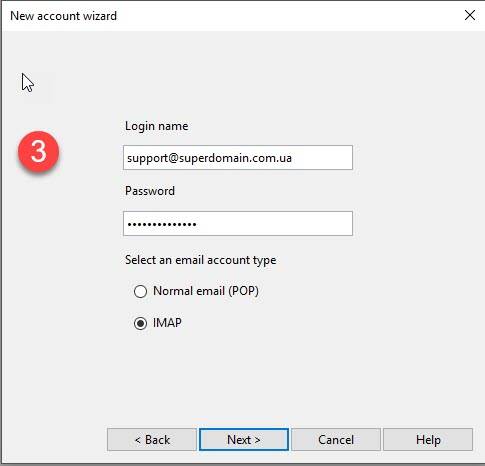
Press Next.
-
Step 4. Enter server settings.
-
Incoming server — mx1.mirohost.net
-
Outgoing server — mx1.mirohost.net
-
Check both ‘Use secure connection’ checkboxes.
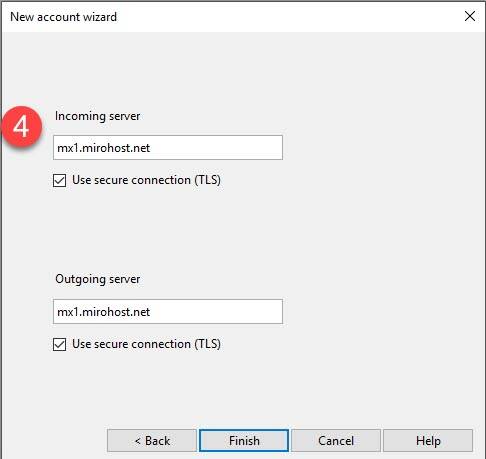
Press ‘Finish’
