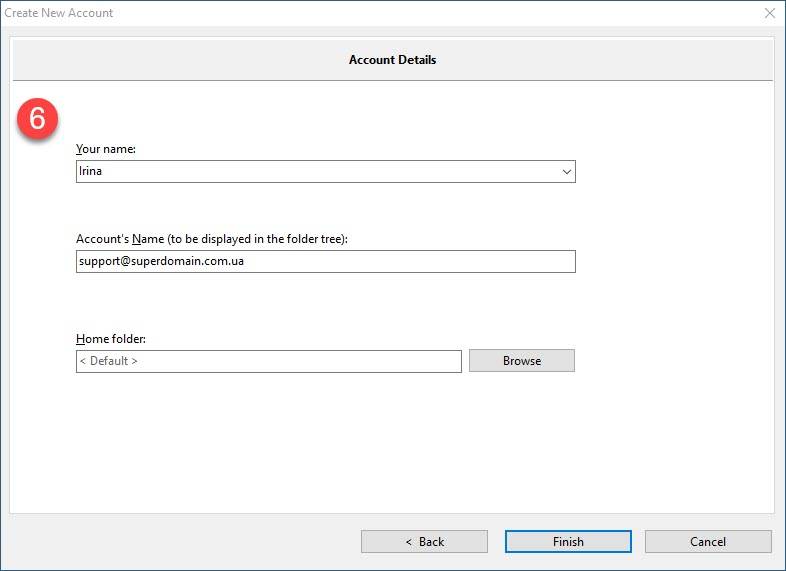Mirohost email settings in The Bat post program
-
Step 1. Run the program and set up it by setup wizard.
-
Step 2. Go to new mailbox creation.
-
Step 3. Specify the following parameters in ‘Account’ — ‘Create new account’ window.
-
Your name — user name
-
Email address — full email address (example: name@domain)
-
Password — specified in the Mirohost control panel
-
Protocol — IMAP or POP
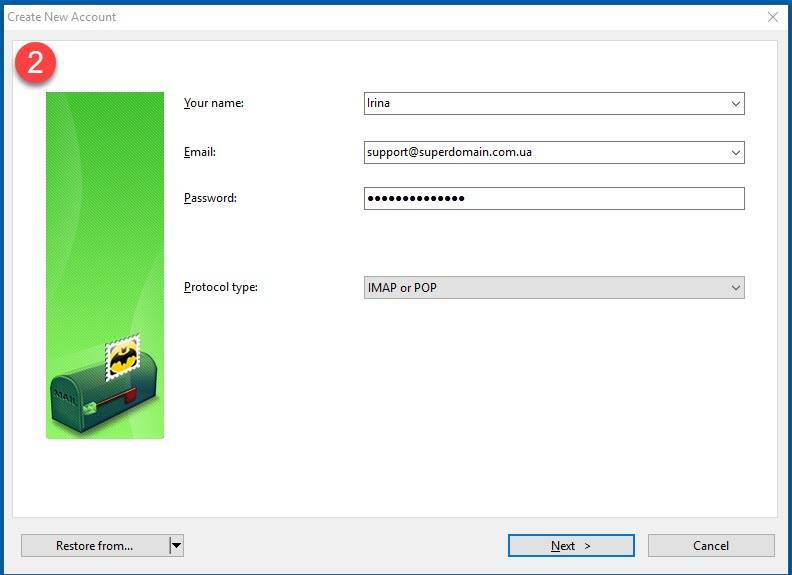
Press Next.
-
Step 4. Specify the following settings in ‘Exchange server connection’ window:
-
Use settings for mail receiving — IMAP — Internet Mail Access Protocol v4
-
Mail server — mx1.mirohost.net
-
Connection — encrypted (TLS)
-
Port — 993
-
User — full email address (example: name@domain)
-
Password — specified in the Mirohost control panel
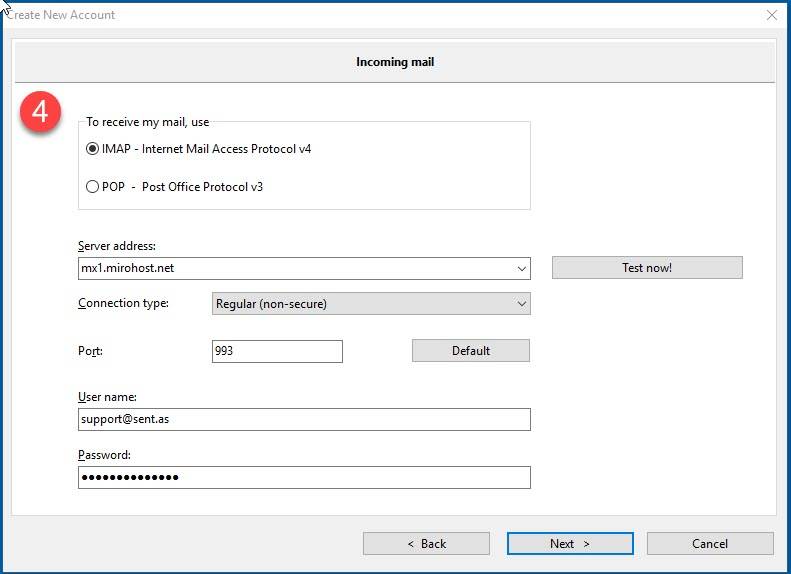
Press Next
-
Step 5. Specify the following settings in ‘Send mail’ window:
-
SMTP server — mx1.mirohost.net
-
Connection — encrypted (TLS)
-
Port — 465
-
Unable ‘Require secure authentication’ option
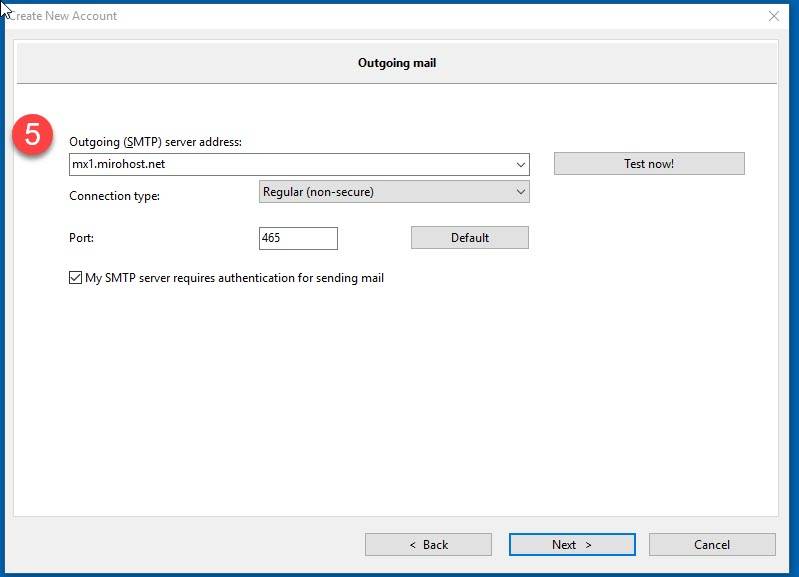
Press Next
- Step 6. Press Finish on the following window.