Mirohost email settings in Thunderbird post program
- Step 1. Run the program.
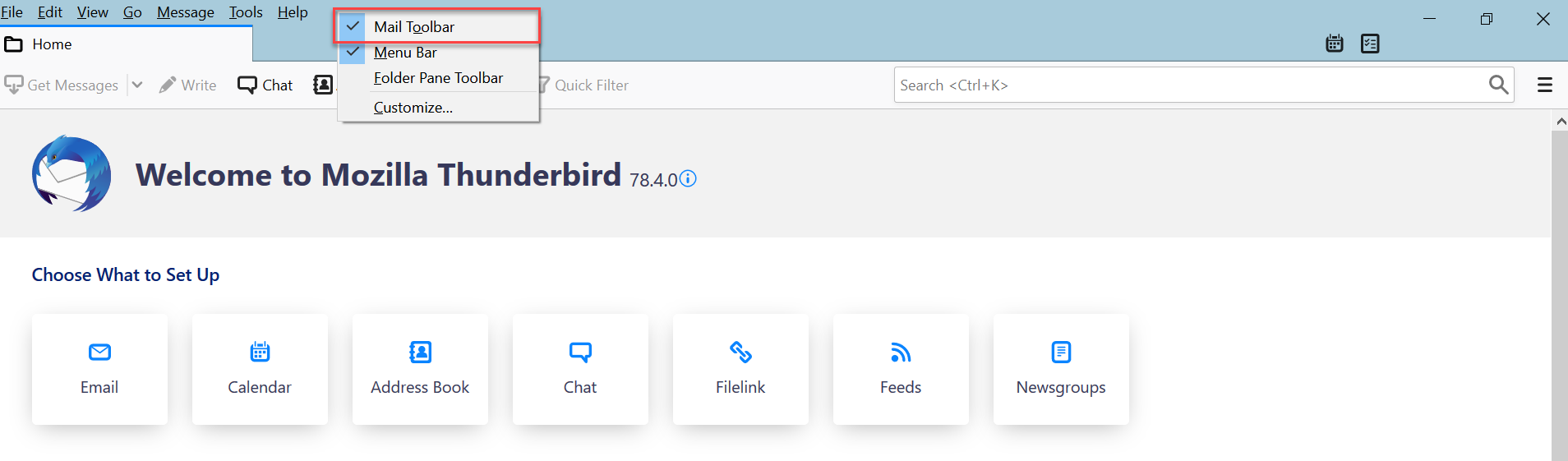
- Step 2. Go to email account settings.
File ⇒ Create ⇒ Email account
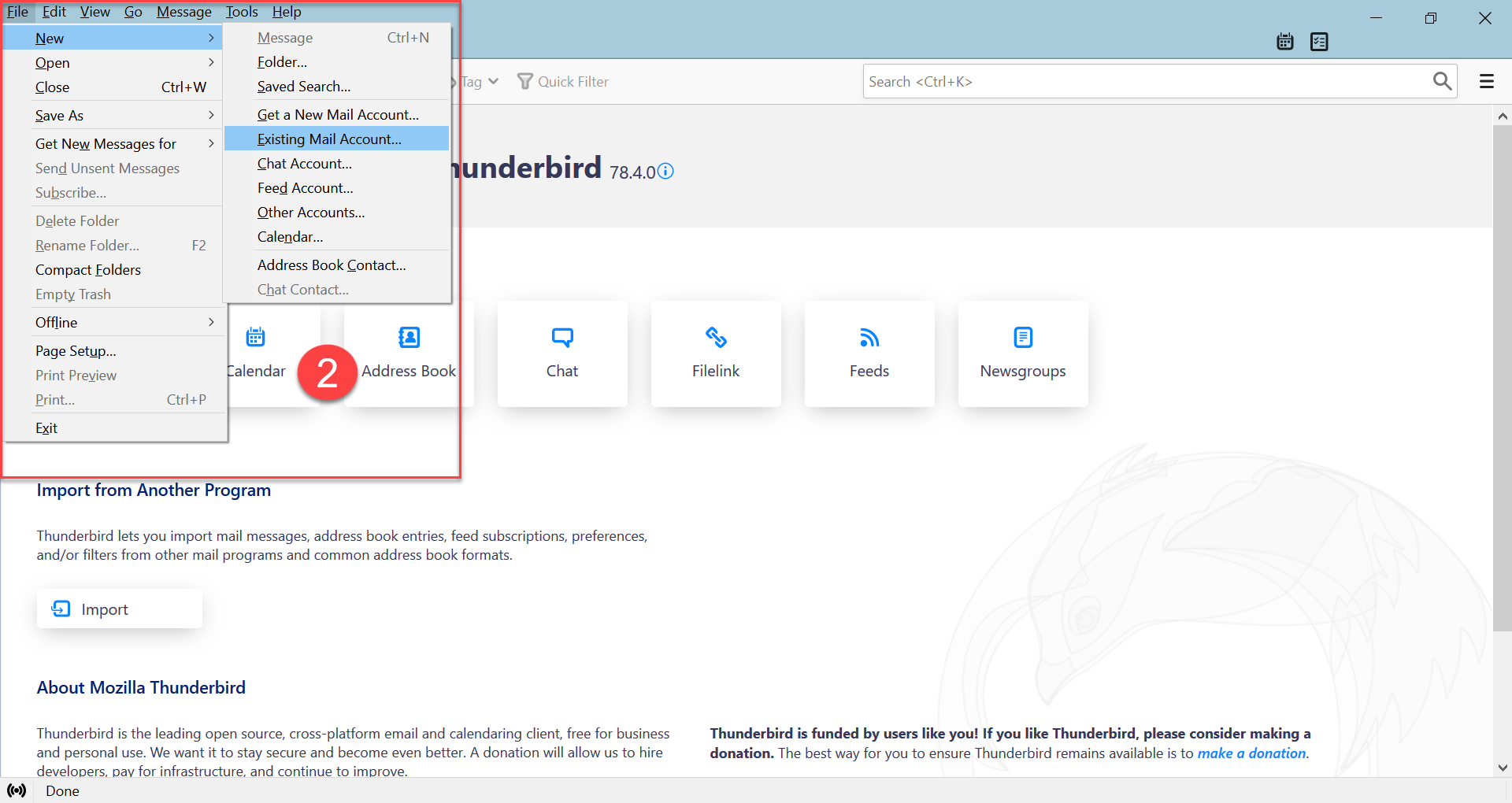
To display the main menu items, select ‘Menu bar’.
-
Step 3. Enter the following user data and press Next.
-
Your name — user name
-
Email address
-
Password — specified in the Mirohost control panel

- Step 4. Enter server settings
Incoming Server hostname — mx1.mirohost.net SSL — SSL/TLS Port — 993
Outgoing Server hostname — mx1.mirohost.net SSL — SSL/TLS Port — 465
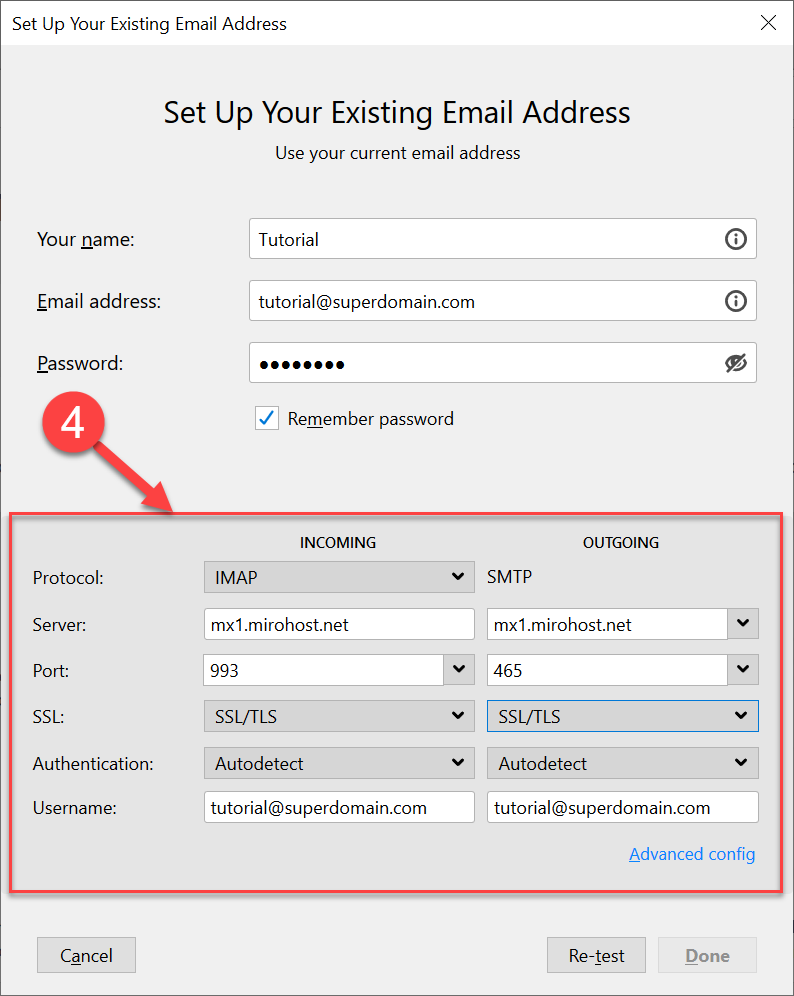
- Step 5. Press ‘Finish’.
