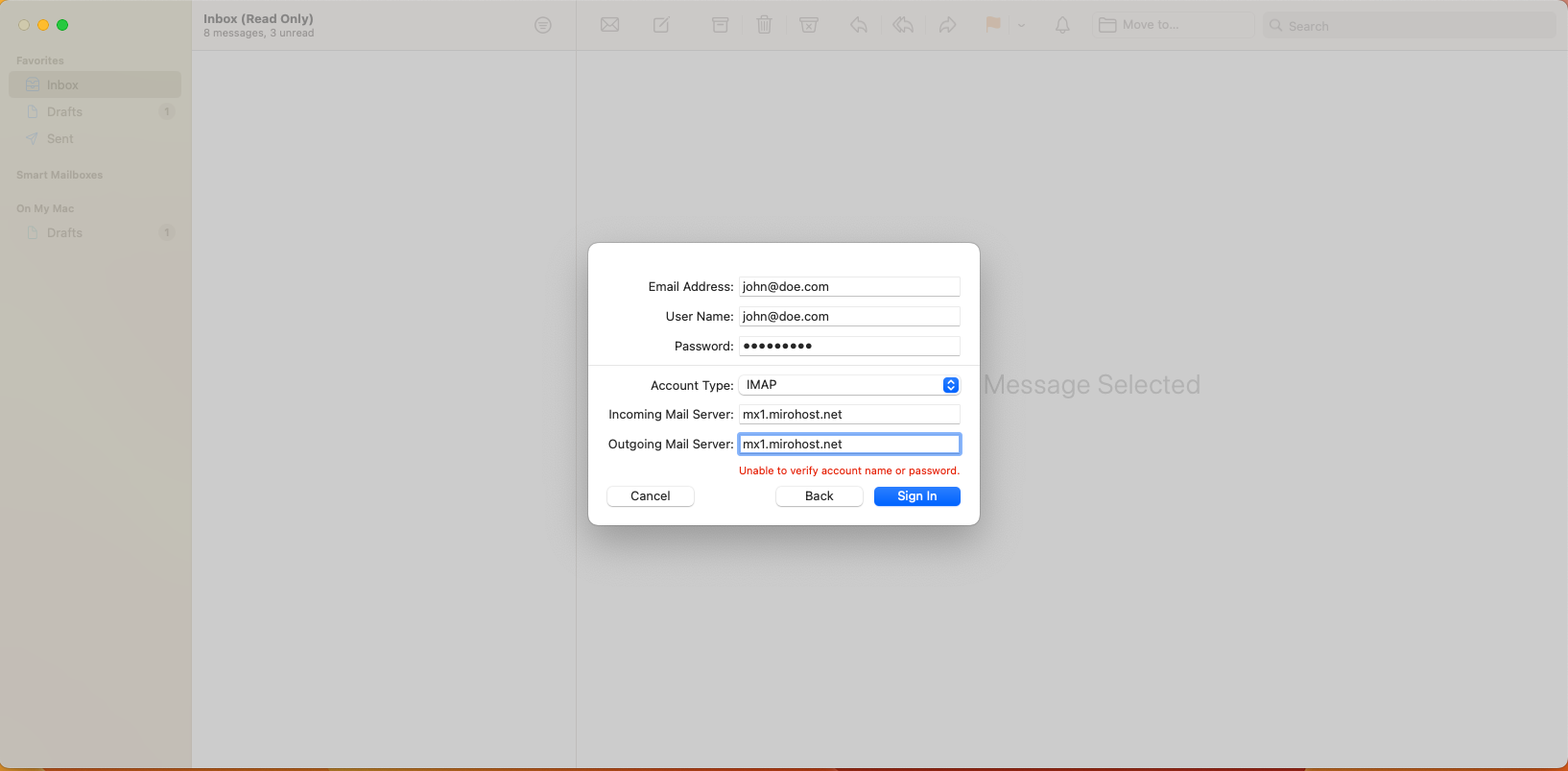Setting up Mirohost mail in Mac OS Mail
When setting up an email client on Mac OS, you must do the following:
- Launch the program and open the Mail → Add Account menu to open the Create New Account Wizard.
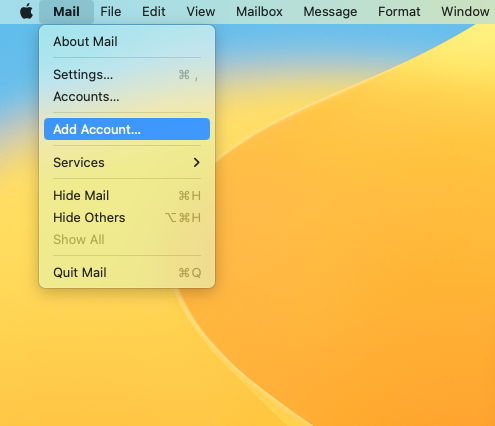
- Select "Add..." and click, select the last item
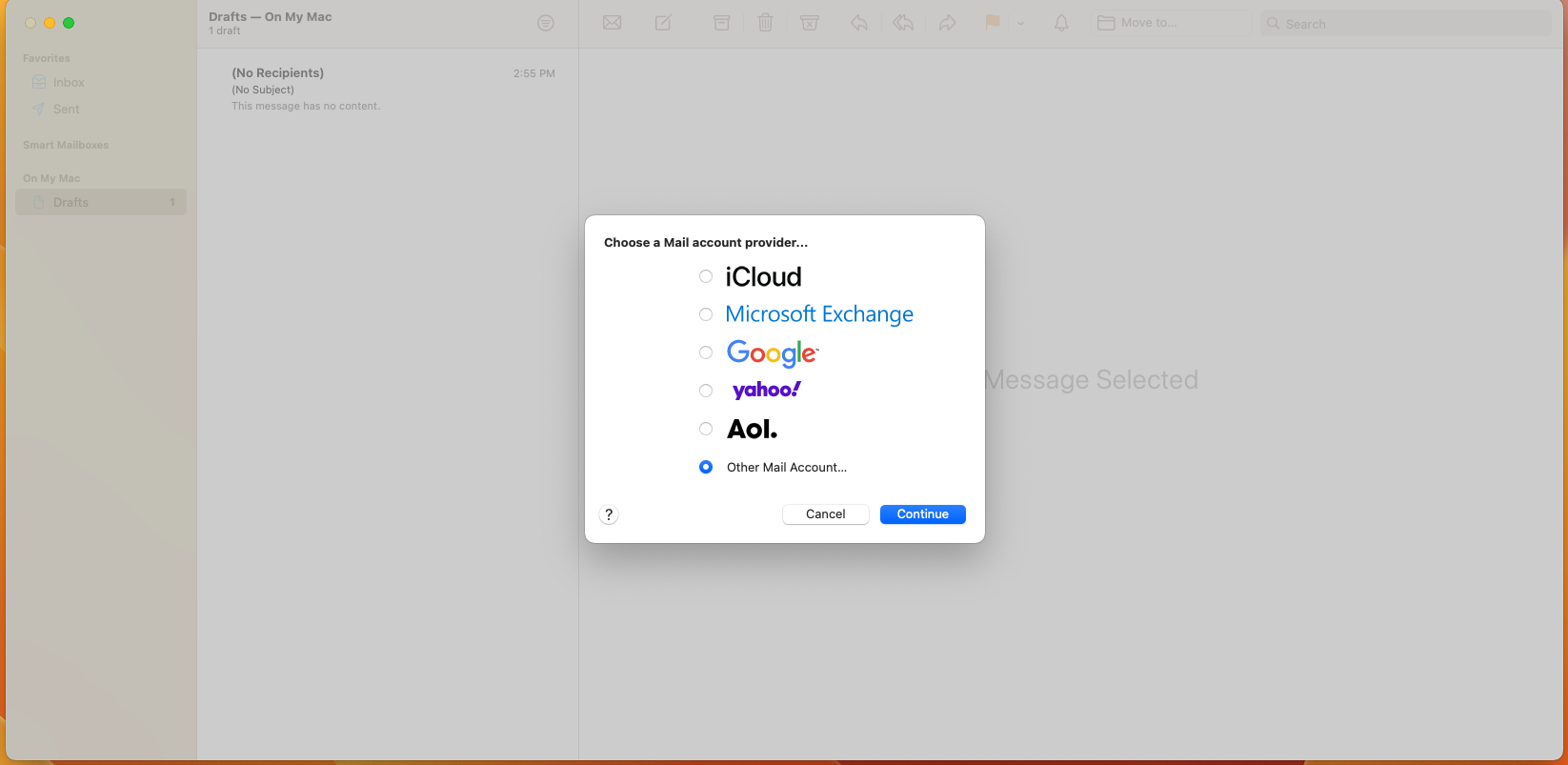
- Enter the mailbox data and password
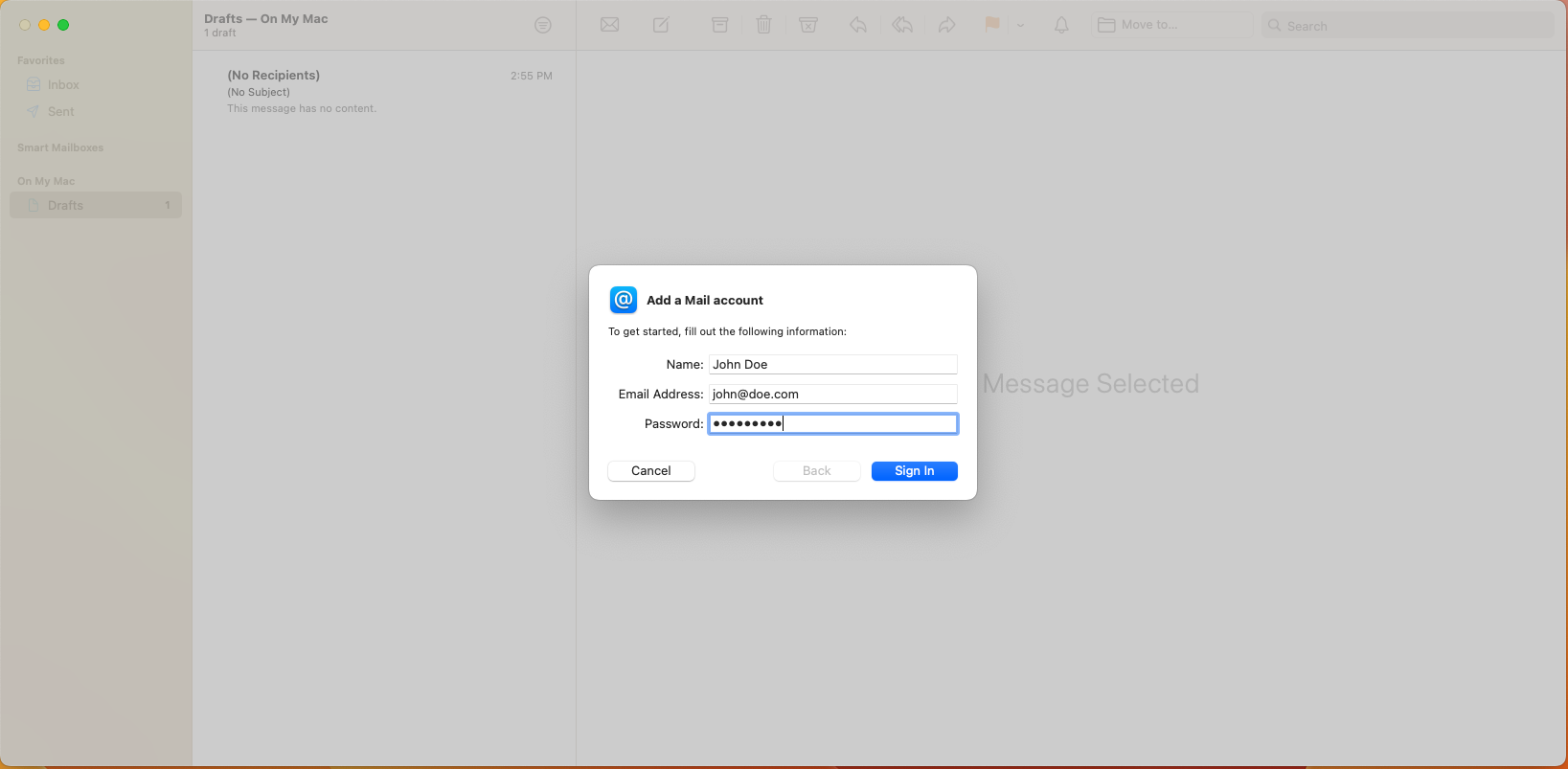
- Select options
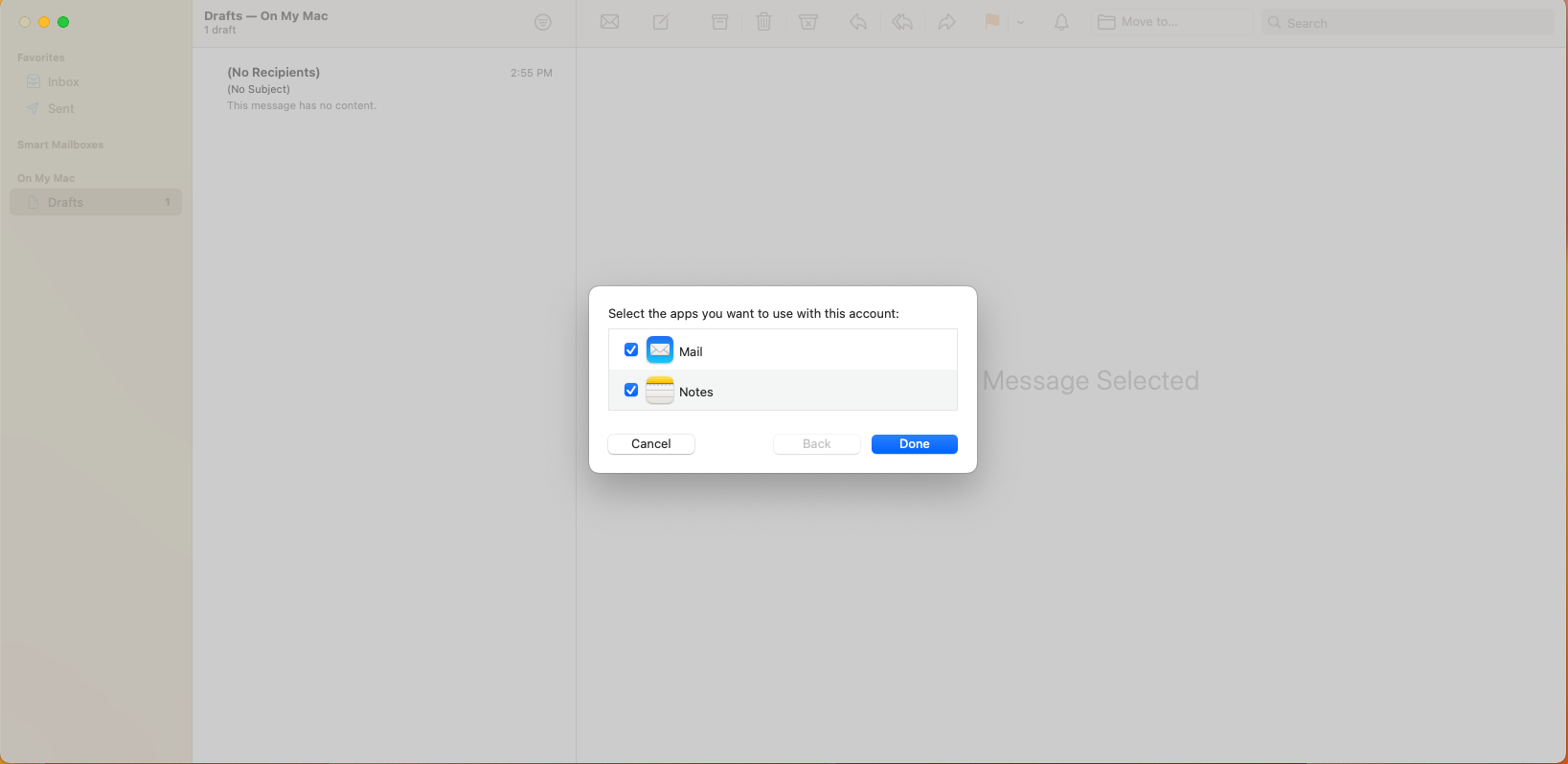
- Fill in the fields. In the "User" field, enter the name of the mailbox. For example, the general mail server mx1.mirohost.net is specified, but if you have a dedicated server, specify the name of the mail server you are using